How to Use Windows Password Refixer to Reset Windows Password

Forgot your password for logging into your Windows unable to find any way to reset the password? So you are planning on reinstalling the system? There is no need. It takes a long time and causes data loss. Now use iSumsoft Windows Password Refixer to instantly reset your lost/forgotten Windows password. No matter you forgot local account password on Windows 10/8.1/8/7/Vista/XP/NT/2000/2012/2008/2003/2000 or Microsoft account password on Windows 10/8.1/8, iSumsoft Windows Password Refixer can help immediately reset the password. Following this tutorial shows how it works.
Step 1: Preparations
1. Download and install iSumsoft Windows Password Refixer on any one computer you can access as administrator.
2. Prepare a USB or CD/DVD flash drive.


Step 2.: Create a password reset disk
1. Run Windows Password Refixer, then choose one media type you will use to create a password reset disk.
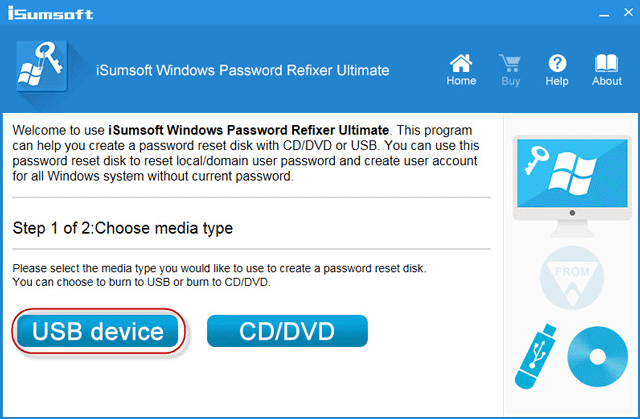
2. Connect a USB or CD/DVD flash drive to the computer, note the name of the flash drive and click on the "Begin burning" button.

3. After a few seconds, it successfully burns this software to your USB or CD/DVD.
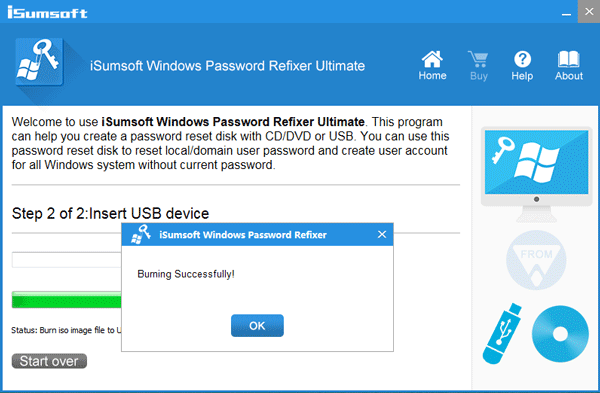
Step 3: Boot locked computer from the disk
Insert the USB or CD/DVD flash drive with iSumsoft Windows Password Refixer burned into your password forgotten computer. And then set the computer to boot from USB drive or CD/DVD-ROM. After the computer boots up, "Windows Password Refixer" interface will be displayed.
Step 4: Reset Windows Password
As you can see on the window, it lists out all accounts in your locked Windows. Then you can select a user account whose password you want to reset. Then click the Reset Password button.

If you select a local admin/user account and then click the Reset Password button. It will prompt you a dialog box to ask you if you want to set the password to blank. Just click "Yes" to agree.

If you can see the password changed from "Unknown" to "Blank", that is to say, your Windows user account password has been reset to blank and you can login without a password.

If you select a Microsoft account and then click the Reset Password button, it prompts a dialog box asking if you want to reset the password to iSumsoft@2017. Just click Yes to confirm.
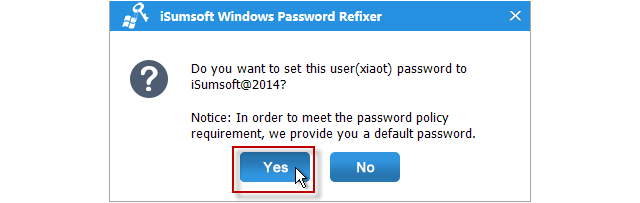
In addition: you can click the Add User button to add one user who has administrator privilege to your Windows.
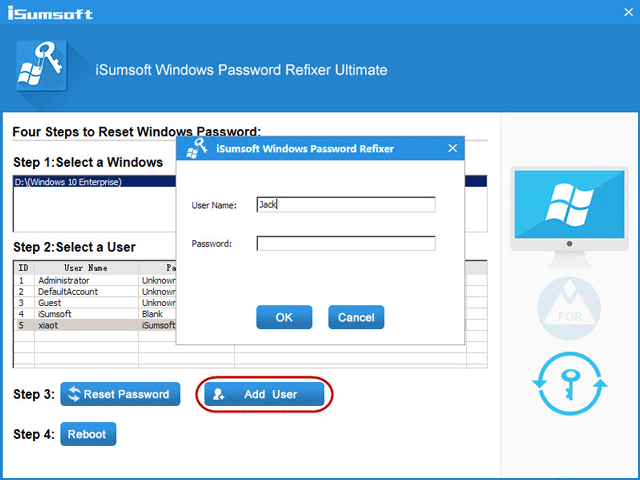
After Windows password reset is complete, click the Reboot button and eject your USB or CD/DVD flash drive to restart your computer. Your computer will restart normally and you can log onto Windows with the new password.
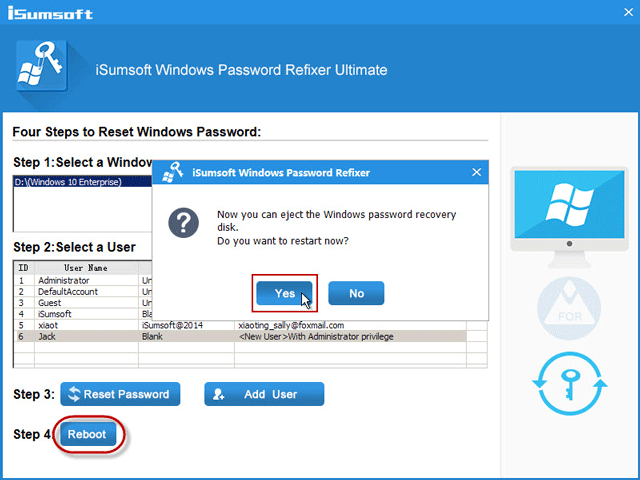
Is it so easy? Windows Password Refixer tool is famous of its simple using and friendly interface. Come to get it if you have lost or forgotten your Windows password and have a try.
Video Guide












0 comments:
Post a Comment