Windows Server 2016 Installation Problem - We Couldn't Find Any Drives.
Windows Server 2016 Drives Problem. This problem occurs when you install windows server 2016. Installation setup will say that ' We couldn't find any drives. to get a storage driver, click load drives' with yellow triangle exclamation. This happens when you install windows server 2016 on HP Proliant ML10 V2 server. Even though your computer server is already installed hard disk drive. But the setup cannot display it.
Actually, this problem occurred because your server computer has not installed drivers for a hard disk that compatible with windows server 2016. Then, how to solve the problem. and windows server 2016 can be installed on HP Proliant ML10 V2 server. The way is very easy. Take a good look at the following guide to solving the problem. This guide has been successfully tested on HP Proliant ML10 V2 server.
Prerequisite.
- You must have a CD/DVD Drive installed on your HP Proliant ML10 V2. for some countries this device is not included in the package. This used to run Windows Server 2012 R2 DVD.
- or, you can use a USB stick to run the Windows Server 2016.
- You need to get the hard disk driver from HP Service Pack for Proliant or SPP. How to get it?
- Extract SPP using 7Zip
- Put extracted file and folder into USB flash disk.
- This driver file name is cp024079.exe
- Extract this exe file again using 7zip.
- You can find this file on HP Service Pack for ProLiant version 2015.06.0 Contents. Here
- or, you can directly get the cp024079.exe download link here
Installation Guide.
- Extract cp024079.exe using 7Zip or other ZIP program windows.
- Then copy this file into the flash disk
- Make sure your server computer can boot from USB or CD / DVD.
- Then run the Windows Server 2016 installation.
- When windows setup displays the message 'We could not find any drives. to get a storage driver, click load drives' as shown below, You need to prepare the driver file on the flash disk.
Windows Server 2016 installation problem - Now, click Load Driver.
- Then, navigate to the Extract cp024079.exe folder.
- Select the file you want to install.
- Then, click next
- Now you can install Windows Server 2016 and select drives you want at 'Where do you want to install Windows?' window.
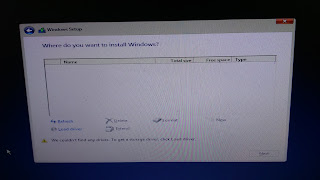












0 comments:
Post a Comment