Guide | Flash TWRP 3.0.3-1 Huawei Mate 9 on EMUI 5.0.
Flash TWRP Huawei Mate 9. Actually, all Android devices have a built-in recovery. But this recovery but has limited features and designs. If you are interested to flash another custom recovery, you can try this guide. The following guide will explain to you how to flash a custom recovery into Huawei Mate 9. the type of recovery we use in this guide is TWRP recovery. by installing TWRP recovery, we can backup and restore firmware/stock ROM in case of boot failure (bootloop). And also you can install custom ROM, Kernel, Root, and ZIp files to your Huawei Mate 9. This guide proudly presented for you from this video.
For the information, Huawei Mate 9 is released on 2016, December. This device comes with 5,9 inches IPS LCD capacitive touchscreen, 16M colors. powered by Octa-core CPU, Hisilicon Kirin 960 chipset, and Mali-G71 MP8 GPU.
Prerequisite.
- Unlock Bootloader your Huawei Mate 9. You can read this guide to unlock bootloader Huawei phone.
- Enable USB debugging and OEM Unlock
- Downl0ad and install Hisuite or Huawei Driver. Here
- Downl0ad ADB-fastboot-tool-2016.zip - Here
- D0wnload TWRP custom recovery for Huawei Mate 9 - Here
Installation Guide.
- Make sure to backup everything stored in phone internal memory (contact, phone apps, files, message, etc) it will be deleted during wiping data.
- Connect your Huawei Mate 9 to the computer via USB cable.
- Install Hisuite or Huawei driver.
- Extract ADB fastboot tool 2016, ZIP file contains the following files and folder;
- Then, copy twrp-3.0.3-1-hi3660.img to the adb folder.
- Now rename to recovery.img
TWRP Huawei Mate 9 - Then, from the ADB fastboot folder right click and hold the shift button, and click open command window here.
open command in adb fastboot - Once command prompt windows come up on the screen, now you need to ensure your Huawei Mate 9 successfully connected or not using the following command and press enter.
- adb device.
- If your device is successfully connected to the computer, then the result will show your phone ID number.
- list of devices attached ...
- device ID
- Once your Huawei Mate 9 successfully connected to the computer. Now, reboot your device into bootloader using this command and press enter
- adb reboot bootloader
- Just wait a minute, your device will reboot into fastboot and rescue mode.
- Once your device in the fastboot and rescue mode, it's time to flash TWRP recovery to your device. Therefore you need to type this command at prompt and then press enter button
- fastboot flash recovery recovery.img
- Just wait for 2 or 3 seconds for the complete flashing process.
- Done, now you have successfully installed/flashed TWRP 3.0.3-1 on Huawei Mate 9 with EMUI 5.0.
- Enjoy it.


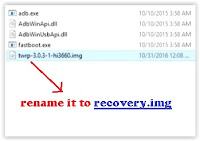














0 comments:
Post a Comment