Guide | Hard Reset Samsung Galaxy J7 Pro to Remove Forgotten Password or Pattern Lock.
Hard Reset Samsung Galaxy J7 Pro. The following guide will explain how to perform a hard reset on Samsung Galaxy J7 Pro. Hard reset is also called factory reset or master reset. By performing a hard reset o Samsung Galaxy J7 Pro, then you will delete all the data stored in the phone internal memory. So as your account and downloaded apps. So, by performing a hard reset you can also remove the forgotten password or forgotten screen lock pattern. So, if you forget the phone password. Then you can't enter the phone menu. Therefore, this method will help you to fix the problem.
Now, let see how to perform hard reset Samsung Galaxy J7 Pro using the external button.
Hard Reset Samsung Galaxy J7 Pro.
Video Guide - Hard Reset Samsung Galaxy J7 Pro.
- The hard reset will delete everything on your phone, you must backup it as often as possible.
- Make sure you have 78% of battery capacity to avoid the system down during the hard reset process.
- Power off your phone by press and hold the power button and the volume down until your phone power off.
- We use this method because Samsung Galaxy J7 Pro still ask for PIN or password after you press and hold the power button and tap power off icon at the phone screen.
- Once your Samsung Galaxy J7 Pro completely power off, turn on it again by press and hold the following button simultaneously.
- Power Button + Volume Up Button + Home Button
- Release all button, if Samsung Galaxy J7 Pro show a white Android logo on the screen. It will say installing system update.
hard reset Samsung Galaxy j7 pro - Just wait a minute, then you will see a yellow exclamation that says no command. It will take a while then your phone will enter Android system recovery.
yellow exclamation - Samsung j7 pro - Once your phone enters recovery menu, you can navigate all menu using volume down button and confirm with power button.
- Now, highlight Wipe data/factory reset using volume down button.
- Then press the power button to confirm.
- On the next screen, you must highlight Yes in order to continue the hard reset process. At this step, you will be reminded that the hard reset process will wipe all user data, This can not be undone.
- The hard reset process will begin soon. You can see the hard reset process running at the bottom of your screen.
- Once the hard reset process completed, now you will be brought to the Android System recovery screen again. At this screen highlight reboot system now to reboot your Samsung Galaxy J7 Pro.
- Finish.
If you have any problem after the hard reset was done, such as your Samsung Galaxy J7 Pro ask a Google Account Information, but you forgot it. You can fix it by removing the FRP. Just follow this guide below to do it
Remove FRP Samsung Galaxy J7 Pro
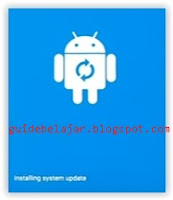













0 comments:
Post a Comment