Guide | How to Install TWRP Recovery and Root Android OnePlus 3.
Install TWRP and Root OnePlus 3. This is a simple and easy way to install TWRP recovery and root the OnePlus 3 device. Everything you need just downloads tool all in one 1.0.2.2. This tool developed by Mauronofrio. TWRP is one of popular recovery besides CWM recovery. By installing TWRP recovery on your OnePlus 3 it will able to boot the device to recovery without load Android operating system, also you can flash any custom ROM or flash SuperSU to get root access on your OnePlus 3 device. There are many methods how to install TWRP recovery into Android device, we can install it via Google play store, install it via ADB, and other methods. All method mentioned is very difficult and complicated for a beginner user who wants to install TWRP recovery on their device. By following this guide below you don't need to be the expert to install TWRP recovery on OnePlus 3 device. Special thanks to mauronofrio at xda
http://forum.xda-developers.com/oneplus-3/devInstalling TWRP Recovery.
- Unlock Bootloader OnePlus 3. If you don't know how to do it, you can see this guide below.
- Enable USB debugging on your OnePlus 3 device.
- Enable OEM unlocking on OnePlus 3 device.
- Then download official TWRP recovery for OnePlus 3. Here
- Download Tool_All_In_One_1.0.2.2.zip. Then extract all and install it on your computer. Here
- Download the latest SuperSU from an available link below. Here
- Connect OnePlus 3 to the computer using USB cable.
- Now, Open Tool All In One program window.
- Once the window appears on screen, now select your phone at phone selector. and select OnePlus 3
- Then, reboot OnePlus 3 to bootloader mode. (Long press Power Button -> Reboot -> Bootloader)
- Once your device enter bootloader mode, make sure your device is unlocked status at device state.
unlocked device - one plus 3 - Now, go to Tool All In One program window.
- Click Flash TWRP Recovery
- At the popup window choose TWRP 3.0.2 OP3 and hit Flash button.
- The flashing process begins, just wait until completed.
- Once flashing TWRP finished, now back to your phone and boot the phone into Recovery mode. How to do it?
- Press and hold Power Button and Volume Down button simultaneously.
- Release all button if you see OnePlus Logo on screen.
one plus logo - On the next screen you will be asked to keep system read only ? just tap Keep Read Only
- Now, OnePlus 3 on TWRP recovery mode.
- Tap Backup button. It will backup all partitions (Boot, System, Data, Cache) Once finished tap back.
- Now tap Install button, and search SuperSU from SD card (BETA-SuperSU-v2.74-2-20160519174328.zip). Then swap to confirm.
- Just wait to flash SuperSU, once it completed now tap Reboot.
- You can check root status by downloading Root Checker from Google Play Store.
- Finish.
http://guidebelajar.blogspot.com/2016/12/guide-how-to-unlock-bootlaoder-oneplus-3.htmlhttps://dl.twrp.me/oneplus3/twrp-3.0.2-1-oneplus3.img.htmlhttps://www.androidfilehost.com/?fid=24591000424951961https://download.chainfire.eu/964/SuperS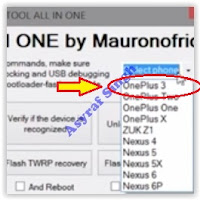 |
| Tool All In One - device selector |














0 comments:
Post a Comment